What's in this post...
![]()
Last Updated on January 4, 2021 by GrahamWalsh
I get asked many times on how to do troubleshooting with MTR log files. I usually say use a web browser in private mode to start with and try the web portals for Teams and Outlook. I also have a guide here using PowerShell. So I decided to dive into the logs and share some findings.
Step One – Get the Logs
To get the logs, you can either use this PowerShell script on the device itself or use the Teams Admin Center which I show below.
You can log in and go to the Teams Room and then in the top section download the logs. Once downloaded from the device to the Teams Admin Center, you’ll be able to see the in the History tab and the download to your local device.
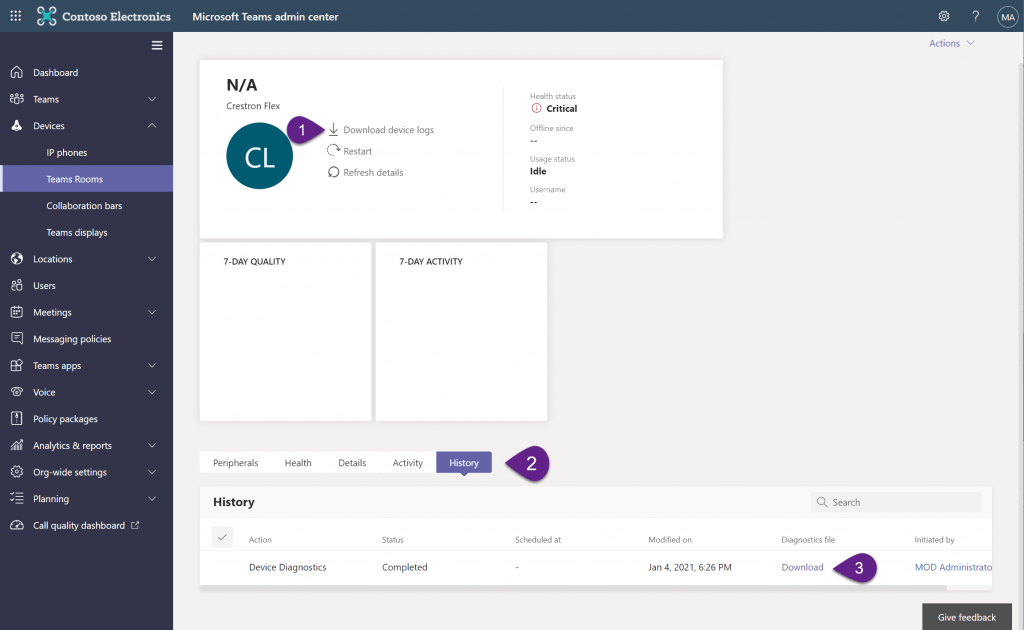
Step Two – Extract Logs
Once downloaded, you then need to extract the logs to a folder. Then navigate to the folder of App > Microsoft > Teams. This is the folder for any Teams issues. There are other files for device/hardware details, app issues etc.
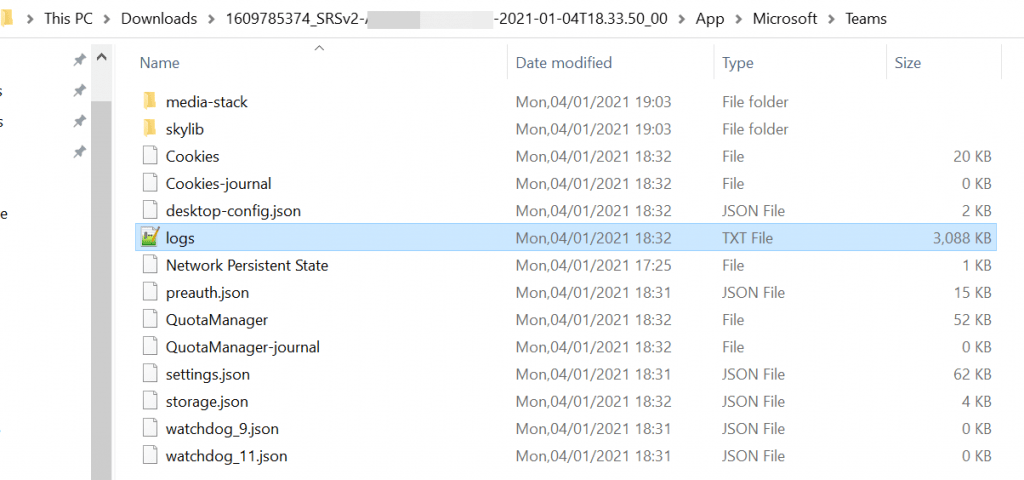
Step Three – Finding Errors
Once you’ve opened the logs file, we now need to find the error. Who knows what that might be? Well in this case I was searching for failed and authentication and then this appeared errorcode: failedauthentication. It could not get a license. Now I did try and sign in on a browser and https://outlook.office.com was fine. Well, this is because a Resource Mailbox has a mailbox, so of course this would work. What I forgot to try was https://teams.microsoft.com
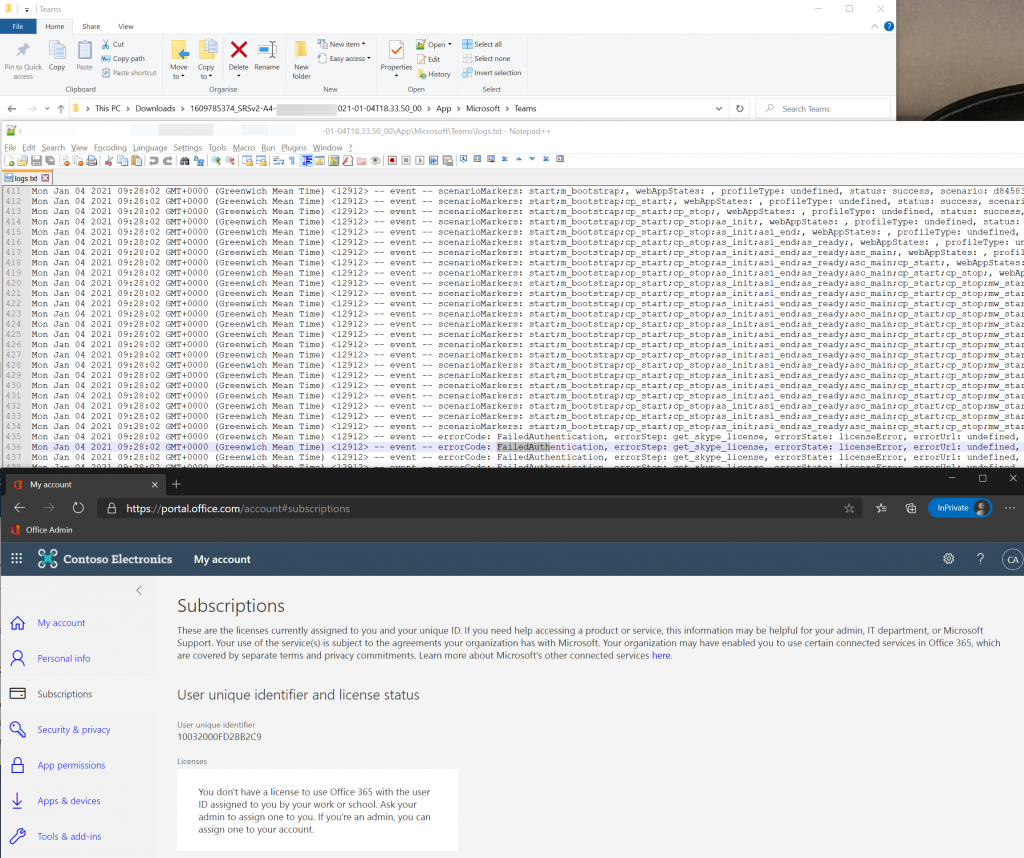
So then I logged into the Teams web app and discovered this.
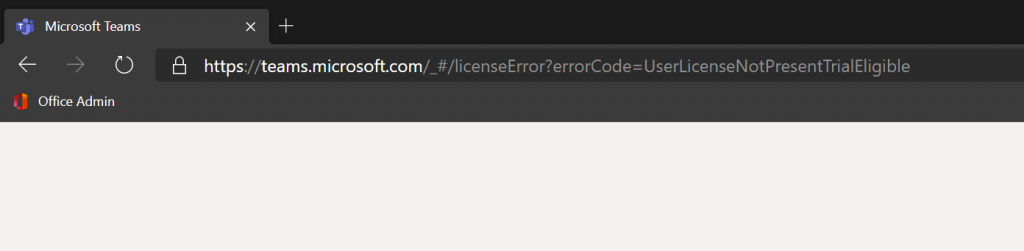
Step Four – Assigning a License
So now we need to head to the M365 Admin Center and assign a license or a Meeting Room Trial. Below I can manage my trial, but before I took out the trial, that appeared a Start a Trial.
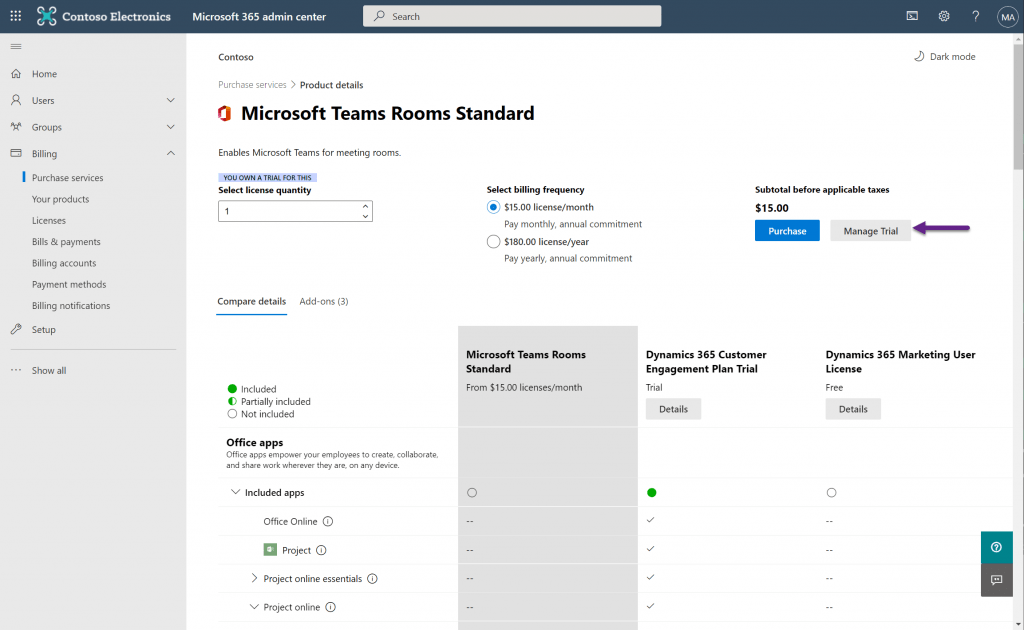
Once I have “purchased” the free trial, I can now assign that to the Resource Account.
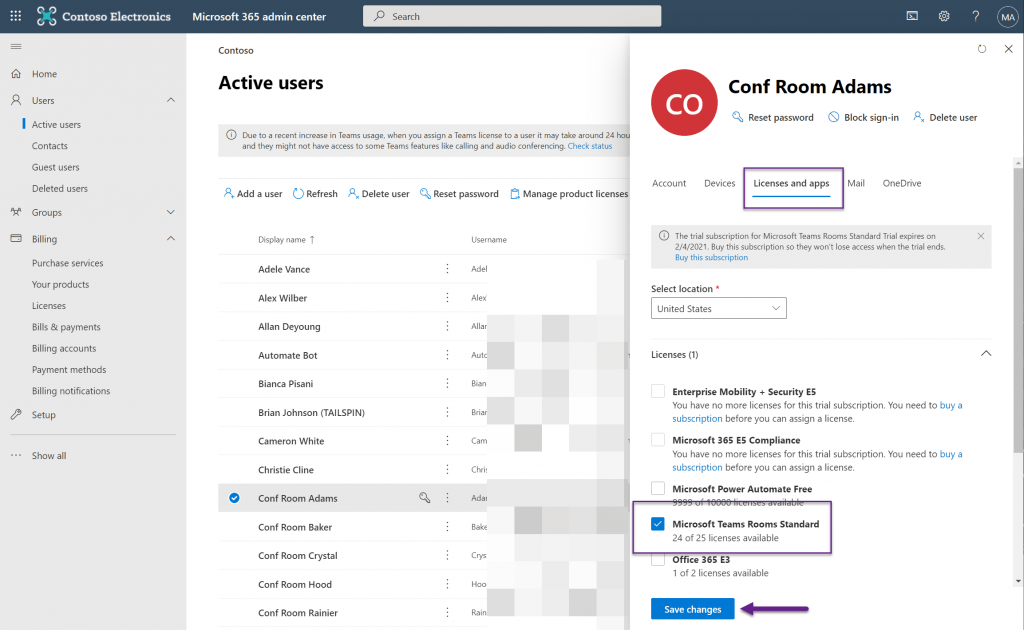
Once the license has been assigned, you can now sign into the web app.
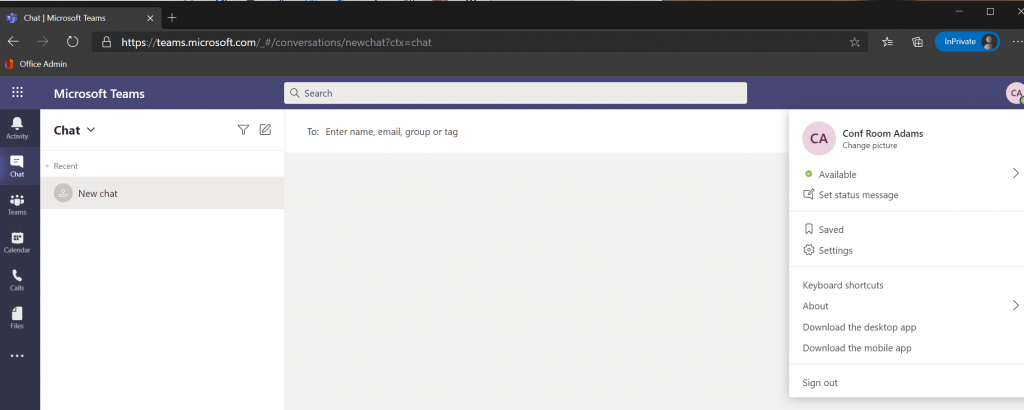
So that is the first step at troubleshooting one issue. I’ll continue to update this page with more tips and tricks when using the log files. There is a good overview here from Luke Kannel as well.
Any questions, drop them below.

