![]()
Last Updated on April 23, 2020 by GrahamWalsh
Do you need audio conferencing in the meeting room? Many organisations are looking to reduce the complexity of conference rooms and one of my pet hates is seeing a nice new video system and then a 10-20-year conference phone on the table too. Why!!!! How to confuse users. Why not just put an enterprise voice calling plan on the Microsoft Teams Room (MTR) account?
The actual image above was taken from a US office I visited. There is a Microsoft Teams Room Device (Lenovo Hub 500) plus a Polycom Trio conference phone. It could be there for a number of reasons, they have not finished their migration or enabled direct routing. However, the goal should be a clean table.
When you purchase a Microsoft Meeting Room License, you get the below included. The Microsoft 365 Audio Conferencing element means you can dial out to any number during a call.
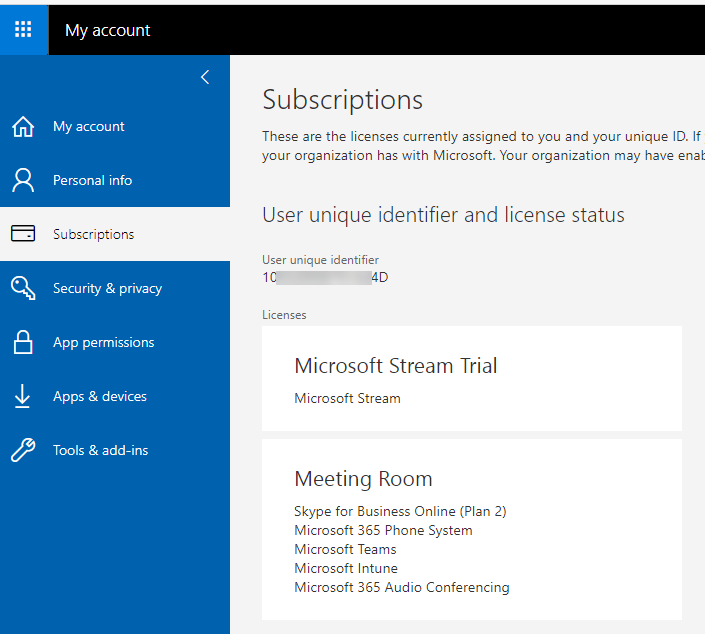
Well what does this look like on the MTR console? Here I am below, I went to New Meeting on the MTR console and called Graham Walsh. I’m now in a call with the room and Graham Walsh. I simply press Add participants and I see the following screen.

Here we have add a participant screen and depending on your dialling rules, you enter the phone number and select invite.
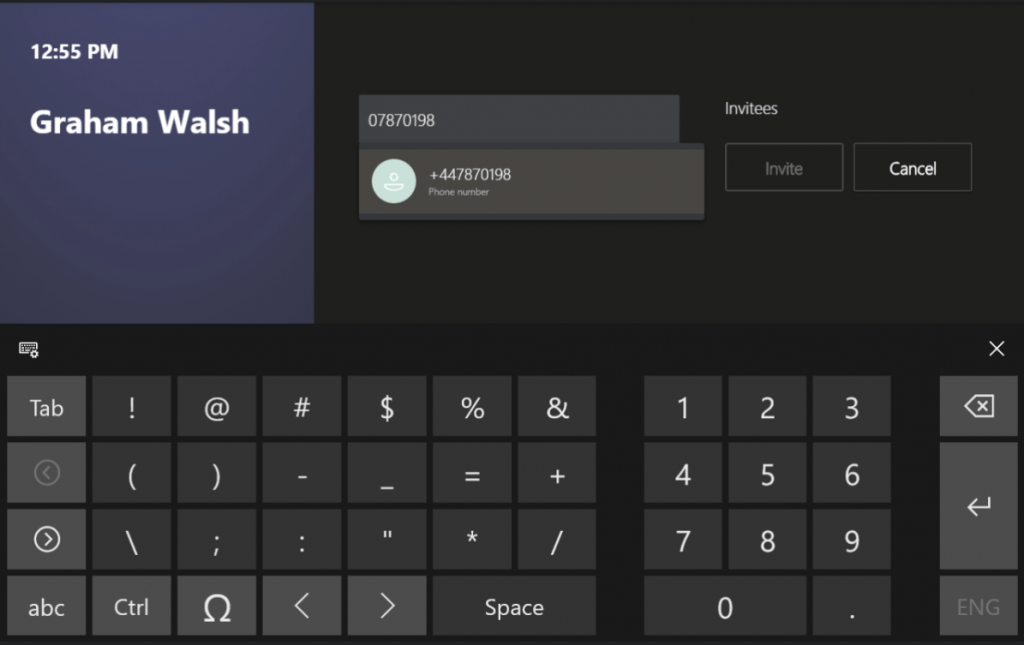
Once number is completed, it will start to dial out after you selected Invite.
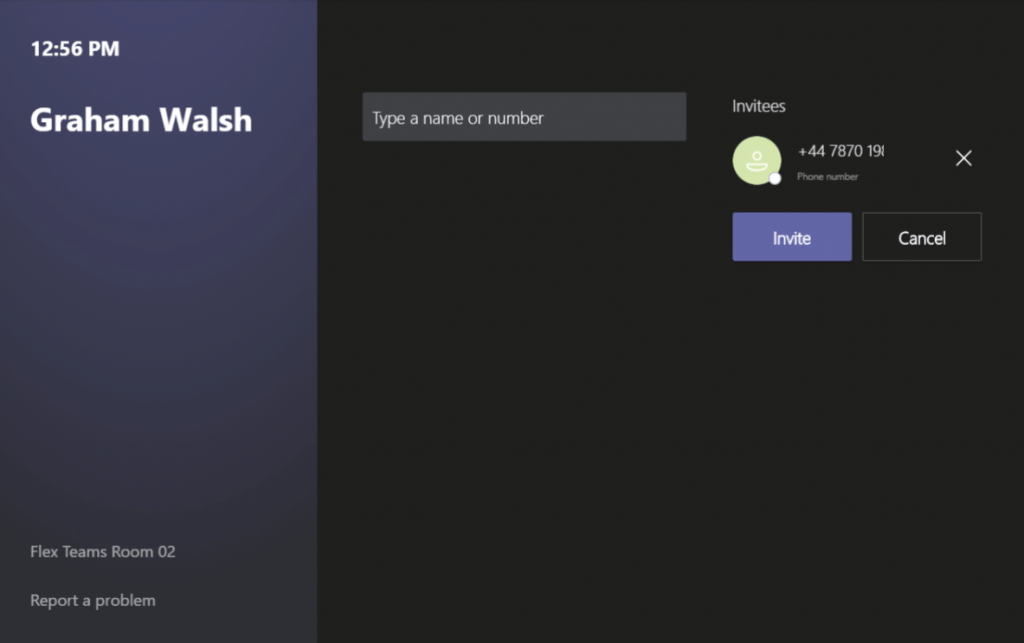
Once the user has answered, they will be announced (again depending on meeting policy settings) that an caller is joining.

And that is it, simple audio conferencing built into your Microsoft Meeting Room License. No additional costs.
Direct Dialling
If you want to walk into a room and make a phone call to anyone, you will then need to an add-on for the meeting room license. This is known as a Calling Plan. You can have a domestic or international plan. You can even do a free trial of the domestic calling plan.

Once you have a calling plan assigned to the meeting room, you can then make and receive calls. It’s that simple. You can use the Teams Admin Center to setup and assign the phone number.

In my next blog post, I’ll show how to public that phone number so it is on the MTR console in the top right corner. Below is an example where the number has not been published.


