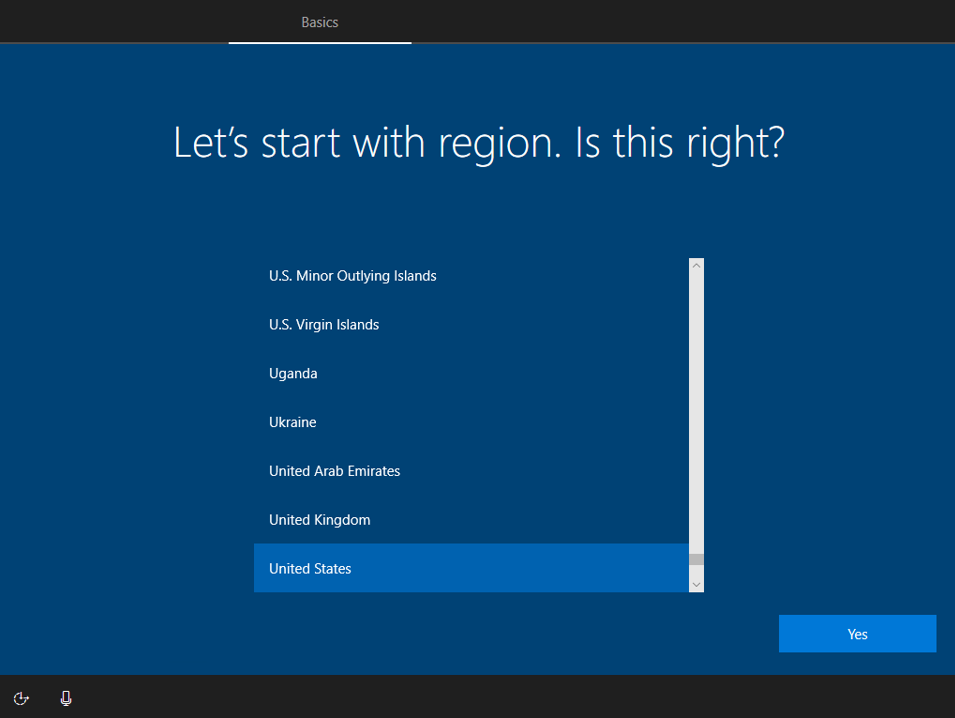![]()
Last Updated on September 23, 2020 by GrahamWalsh
*** 23/09/2020 – Article updated to reflect 1903/1909 releases now ***
If you have a new system, you will go through the Out of Box Experience (OOBE) and will be setting it up for the first time. Here are some tips to get the system up to date and on the latest Windows supported version along with the latest Microsoft Teams Room (MTR) app version.
My base system is a Windows 1803 17134.191 build, it has the MTR app version 4.3.42.0 and Crestron app version 800. At the time of writing this, the latest revisions are Windows 1903, MTR app version 4.4.63.0, and Crestron app version 801.
All new systems should be shipping with Windows 1903 or there is a new image with 1903 available from Crestron support. If you need to recover a system, this takes around one hour to bring it back to the OOBE. It will take six and a half minutes to re-image a single display Crestron Flex system, so a MM30/M130/B140/B30/C100/C140. It will then take around 10 minutes to complete the initial Windows setup and you will be presented with the End User License Agreement as shown below. I left this system for around 30 minutes and rebooted, and it updated to 4.4.41.0 4.5.37.0.
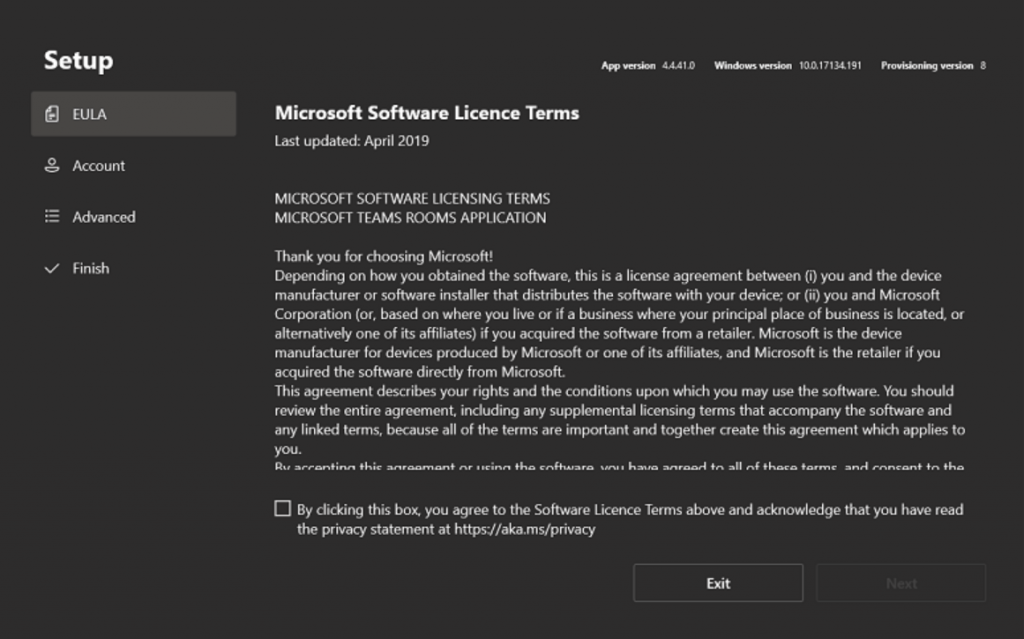
Now we need to click on Exit and sign into the Windows Desktop. Then select Administrator and enter the password.
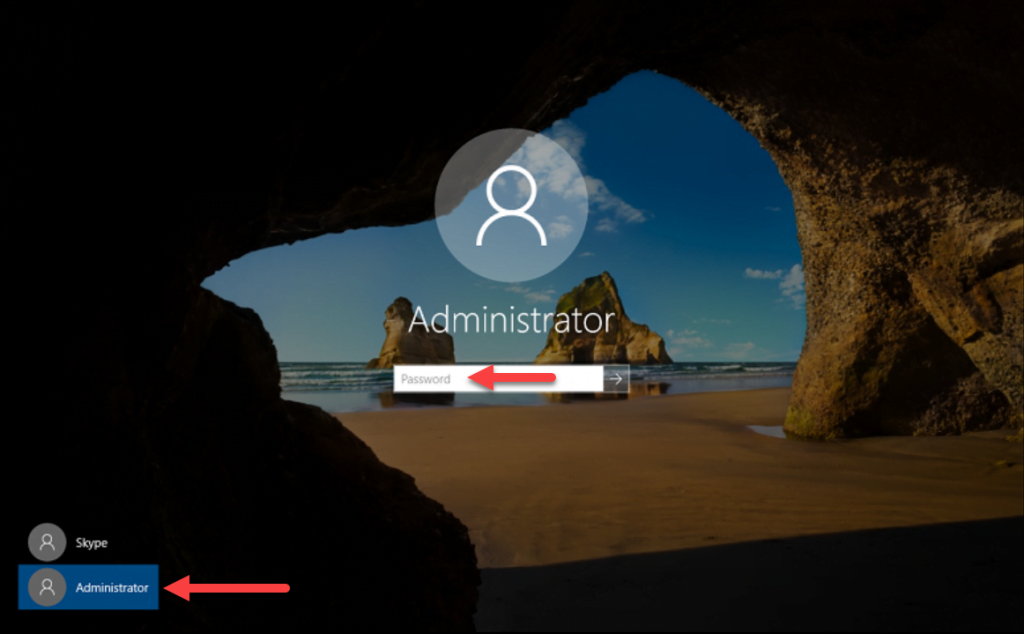
Next up is to ensure we don’t get newer Windows Updates than we should so enter the Settings menu and select Windows Updates
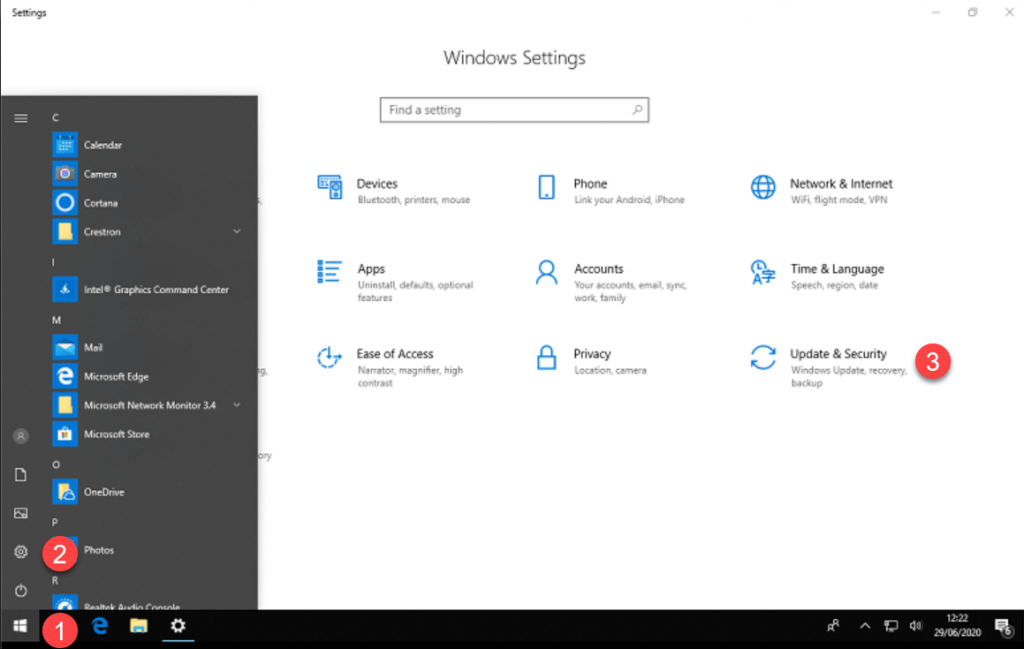
Check for Updates. You will see few updates available. This process will now take around 10 minutes to complete and you’ll need to press Restart on the Windows Update page as you’ve updated manually. The rest of the installation will now commence and this will take around 2 hours.
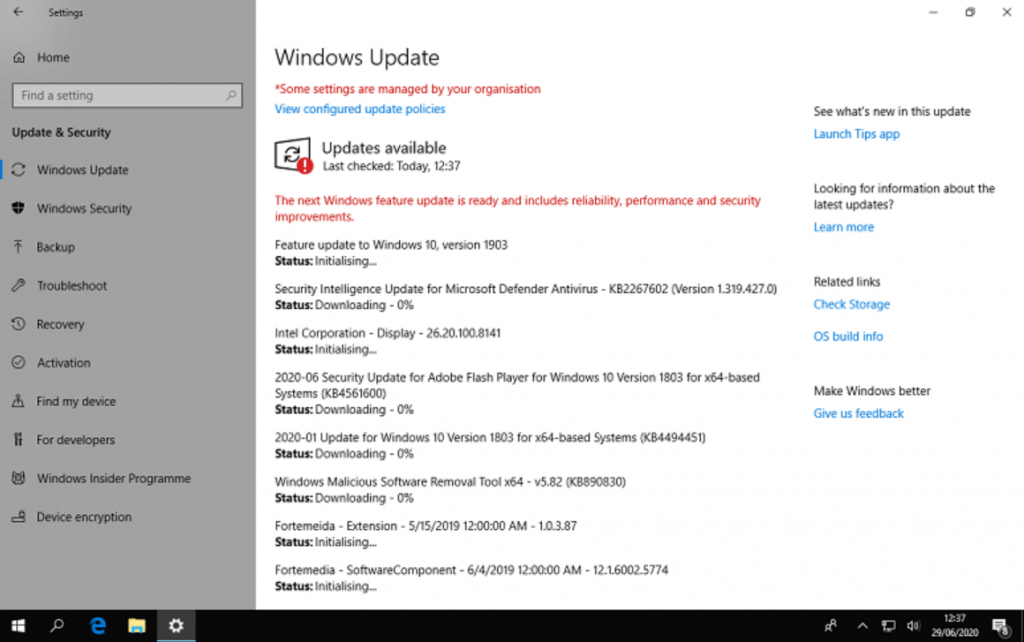
In total, I would allow around an hour (depending on the internet connection) for your system to update initially. You could leave this to manage itself over a few nights, but I like leaving a system installed all up to date. Also, ensure that you have the peripherals connected, so that when updates come down
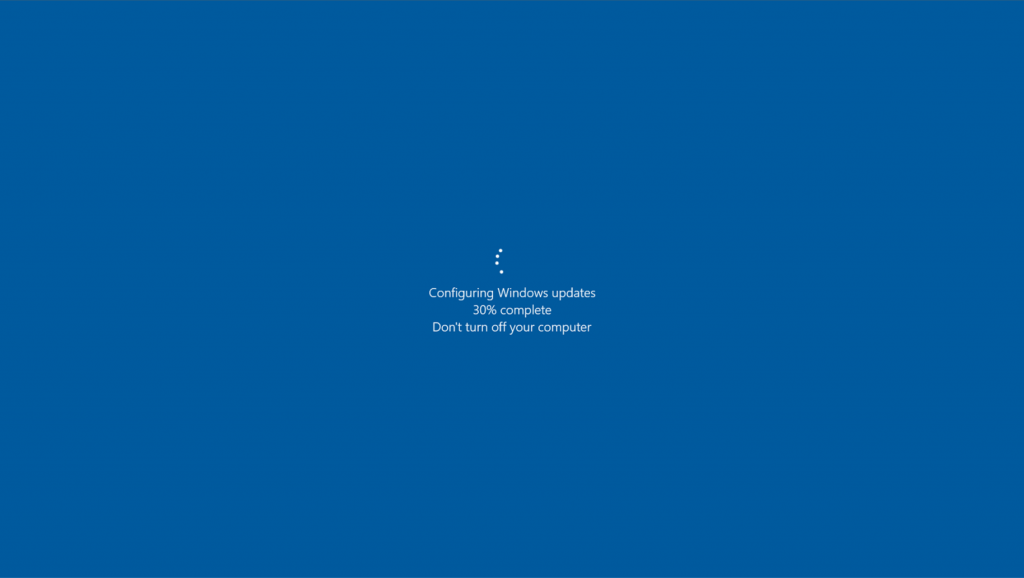
Now the system is on Windows 10 1909 with the latest MTR and Crestron app, everything should be in a good place for further updates. I would then run Windows Update one more time to collect up any further updates once 1903 has been installed. Finally I would run the NightlyReboot script to ensure all is good. I’ve described this process here.
Any questions, drop them below.