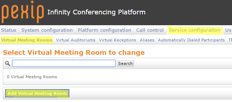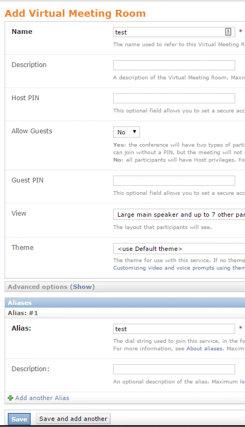What's in this post...
![]()
Last Updated on December 12, 2018 by GrahamWalsh
Now for the fun part of seeing all that work come together and get a video collaboration call in Pexip in Azure.
Testing out Pexip Infinity in Azure
Step One – Create a test meeting
Now for us to test out Pexip on Azure we are going to create a test meeting room. Just go to Service Configuration > Virtual Meeting Rooms and click on Add Virtual Meeting Room.
Quite simply just enter a test name of anything and scroll down to the Alias section and enter an alias. I’ve just used test and test for quickness. You could also user a numeric ID here too.
Step Two – Dialling into the Pexip in Azure Test Meeting
You can now browse to the public IP address (remember the one we put in the static NAT above) of conference node and you will see the dialogue box of someone to call. Just enter your alias you created above and a name and click on Connect.
You will be prompted to ask for permission for using your camera/microphone in your browser. You will then be asked to select your camera and microphone. You can tick the box to say don’t ask again. Then click Start.
You now have video call running in Azure. Oh, and OTRC with Pexip Happy days
To make full use of your Pexip Infinity platform, you now need to license it. Contact Pexip for your license key. For a trial license key, just fill in the form here on the Pexip website.
Blog Series Links
Part One | Part Two | Part Three | Part Four | Part Five | Part Six | Part Seven